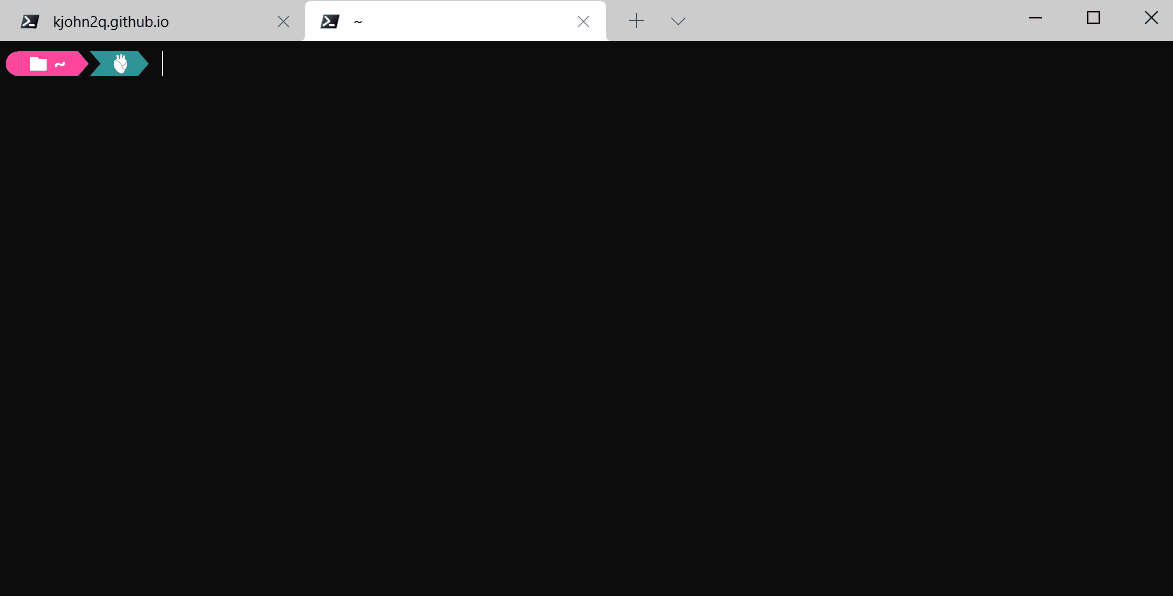windows 下的命令行工具一直被人诟病:老旧,功能弱,界面。我一直在寻找 windows 下比较好用的终端工具,尝试使用过 cmder, cygwin等,都因各种各样的原因放弃了。直到微软推出了新的终端工具:Windows Terminal。 Windows Terminal 是一款界面美观,现代化易用的终端工具。我将会基于此构建功能丰富、易用的终端。
Windows Terminal 的安装
windows terminal 是一款微软开源的免费、好用的终端工具。可以集成多种 shell,如 powershell,cmd, git 等。可通过 Microsoft Store 或 winget工具来进行安装。
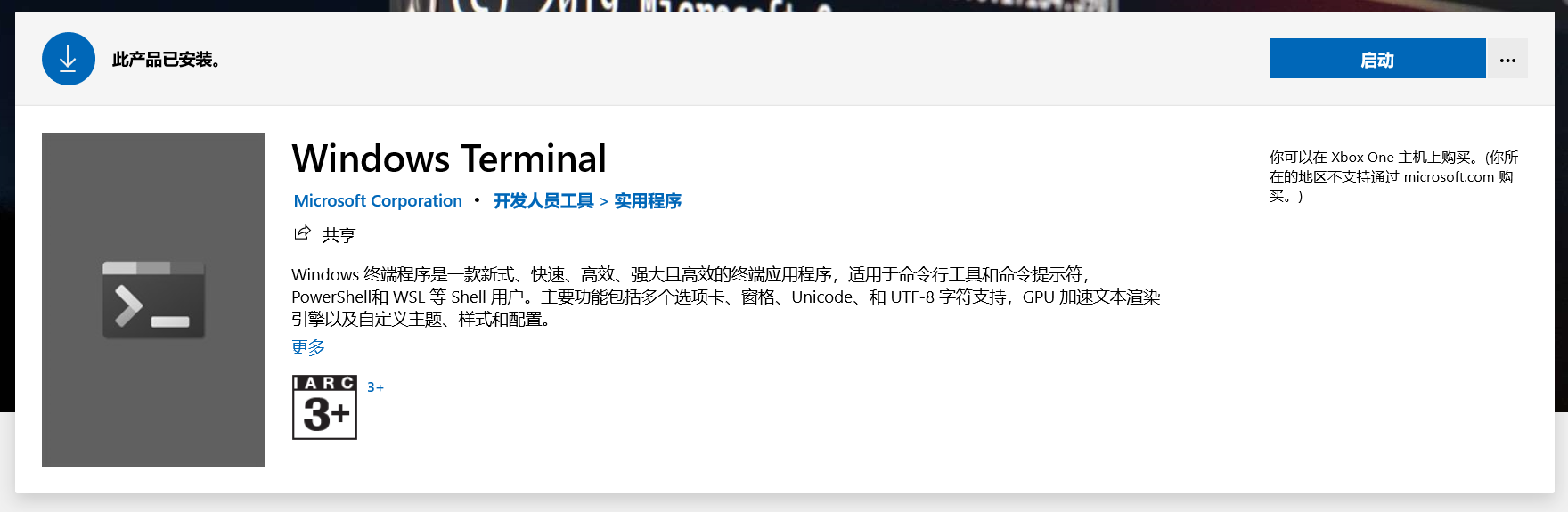
1 | winget install --id=Microsoft.WindowsTerminal -e |
powershell core的安装
安装 powershell-core
powershell core 与 windows powershell 不同,是一款开源、跨平台的命令行 shell。可以通过 Microsoft Store 或 winget工具来进行安装。
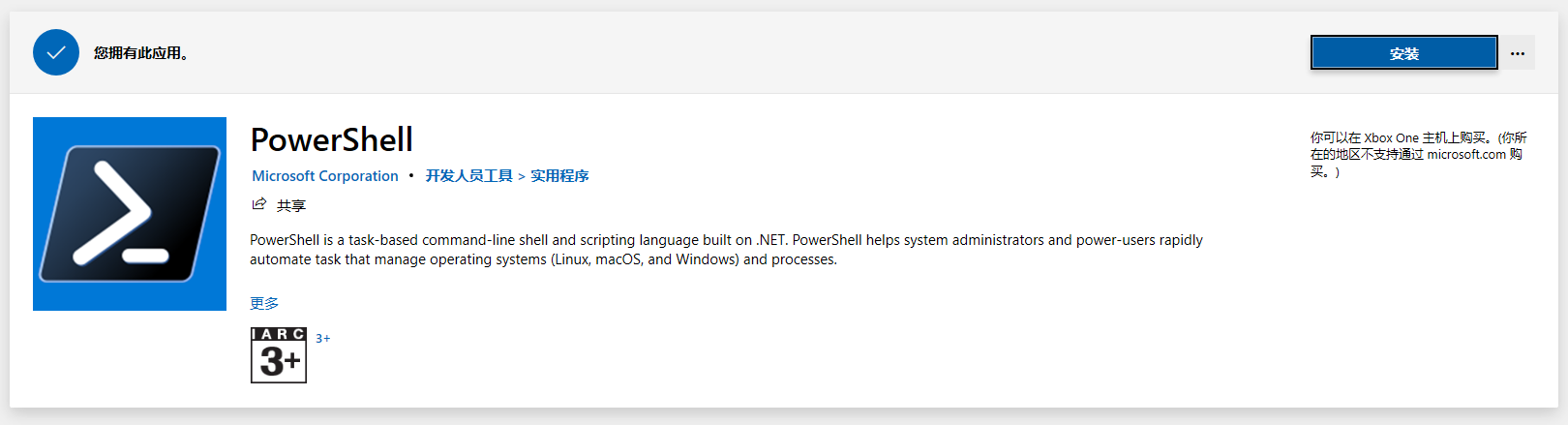
1 | winget install Microsoft.PowerShell |
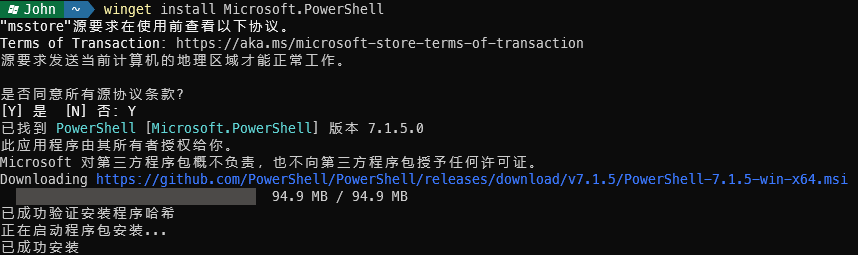
安装完成后,重新启动 windows terminal,可以看到 新的powershell。
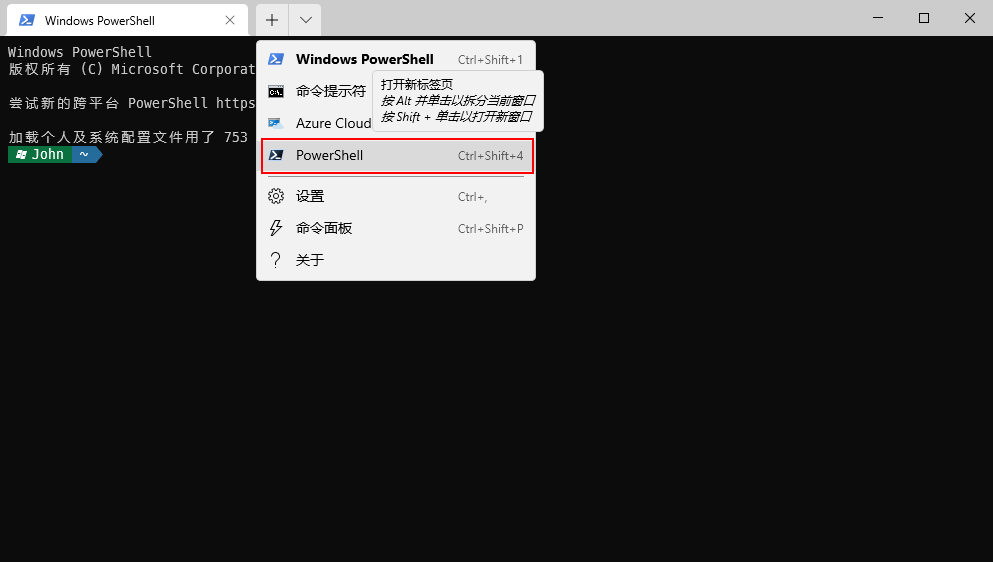
将powershell-core设置为默认启动终端
打开 windows terminal 设置,将默认配置文件改为 PowerShell ,重启 windows terminal
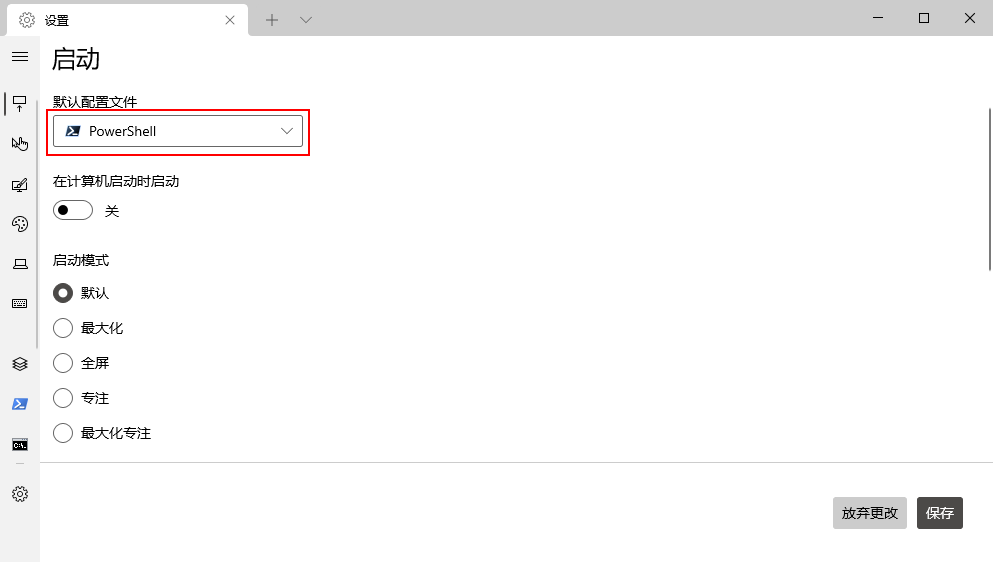
修改主题
Oh-My-Posh是一款用于 shell 的提示主题引擎。
安装 Oh-My-Posh
1 | winget install JanDeDobbeleer.OhMyPosh |
安装完成后,重启 windows terminal,执行 oh-my-posh进行测试

命令成功执行,不过显示有点问题,需要修改下字体。
更新字体
下载 Caskaydia Cove Nerd Font Complete,解压后进行安装。
打开 PowerShell 外观设置 ,修改字体为 CaskaydiaCove Nerd Font, 重新启动 windows terminal
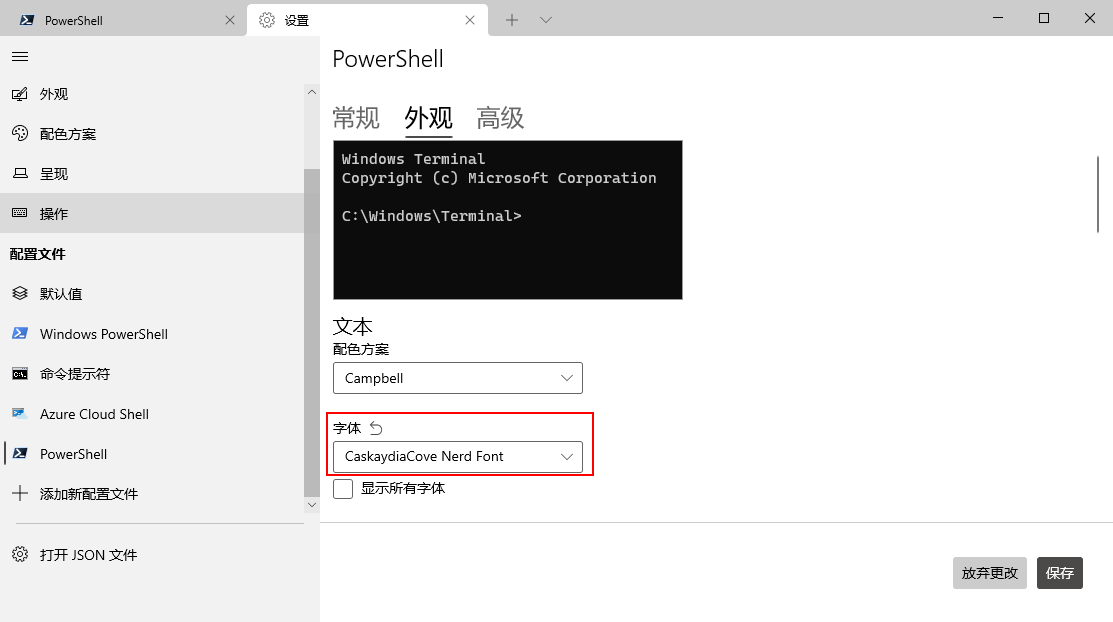
重新测试 oh-my-posh,可以看到显示正常

配置 oh-my-posh
打开配置文件
1 | notepad $PROFILE |
如提示找不到指定的路径,可检查配置文件的路径
1 | echo $PROFILE |

在指定目录,新建配置文件
1 | mkdir C:\Users\John\Documents\PowerShell\ |
下载 shanselman 修改好的配置文件,复制至自定义目录,我这边放置到了 OneDrive中

重新打开配置文件,添加以下内容
1 | oh-my-posh --init --shell pwsh --config D:/OneDrive/OhMyPosh/ohmyposhv3-2.json | Invoke-Expression |
刷新配置文件
1 | . $PROFILE |

启用终端图标
命令行环境下 ,执行
1 | Install-Module -Name Terminal-Icons -Repository PSGallery |

将以下内容添加至配置文件中
1 | Import-Module -Name Terminal-Icons |
刷新配置文件
1 | . $PROFILE |
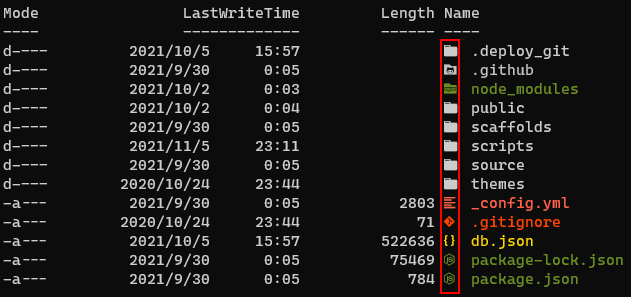
git 自动补全
安装 Posh-Git
1 | Install-Module Posh-Git |
将以下内容添加至配置文件中
1 | Import-Module Posh-Git |
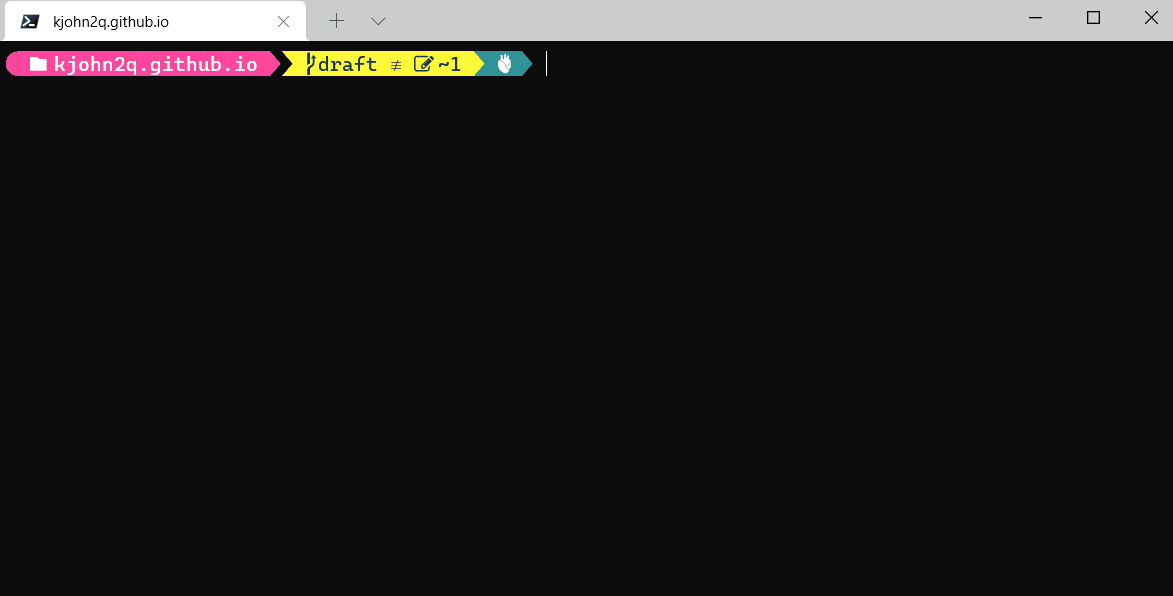
基于历史建议与 tab 自动补全
PSReadLine 能基于命令历史记录来提示输入,首先进行安装
1 | Install-Module PSReadLine |
将以下内容添加至配置文件中
1 | # 导入PSReadLine |